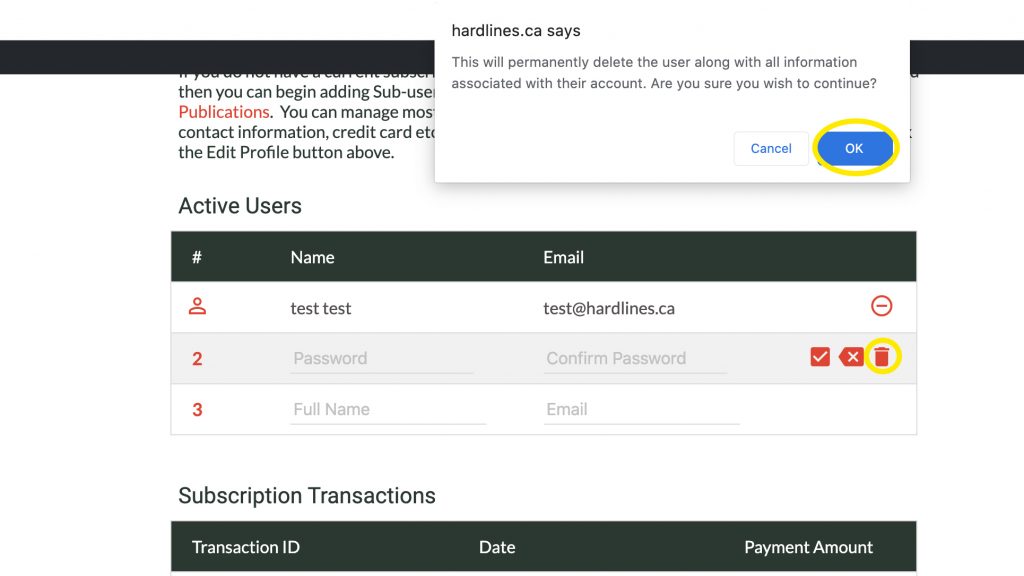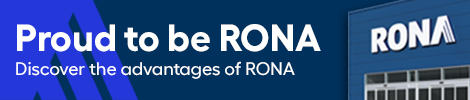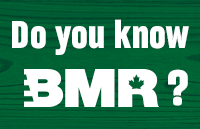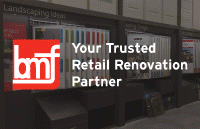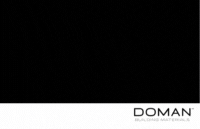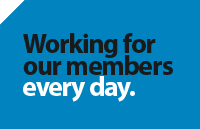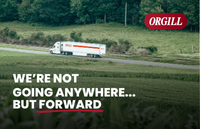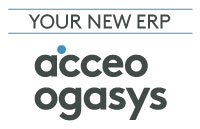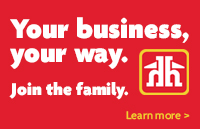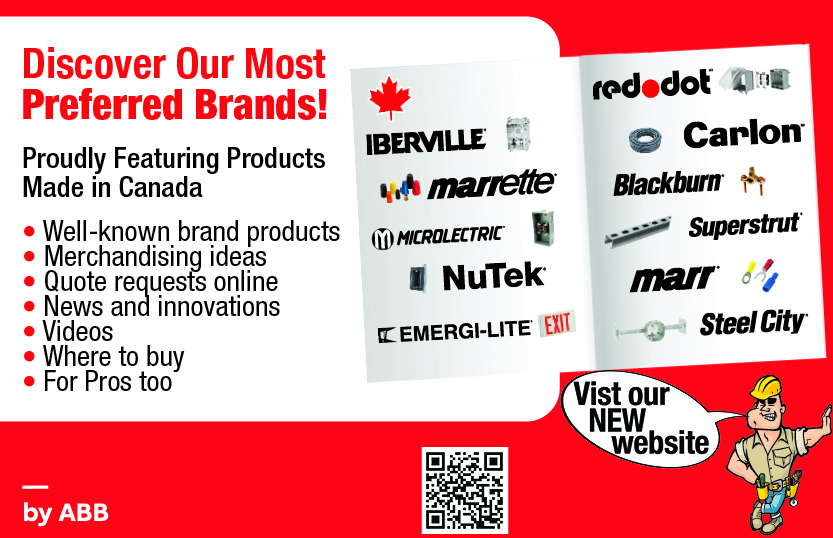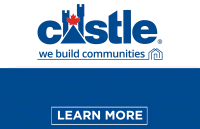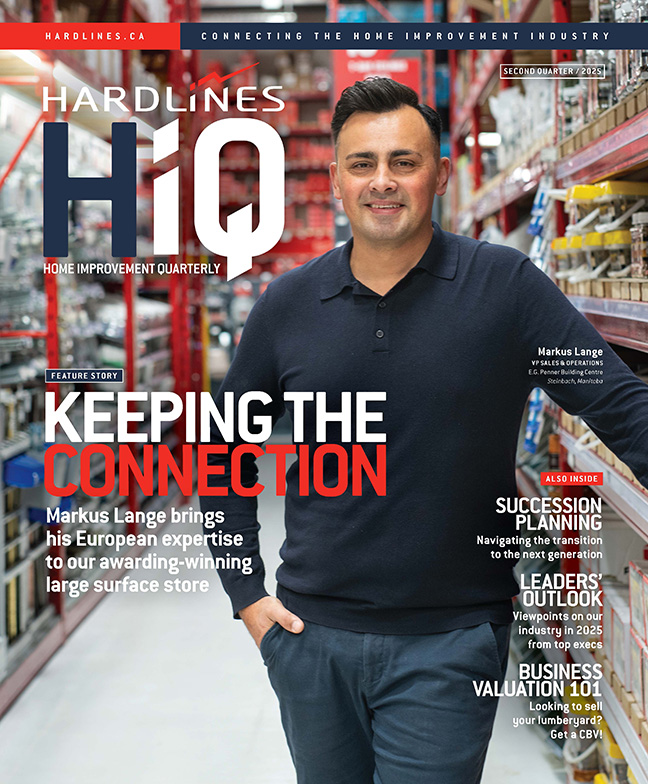Below you will find instructions on how to update your billing information, upgrade your subscription and change your subscription users.
Please email jillian@hardlines.ca if you need any help.
How to update your billing information
1. Log in to your account.
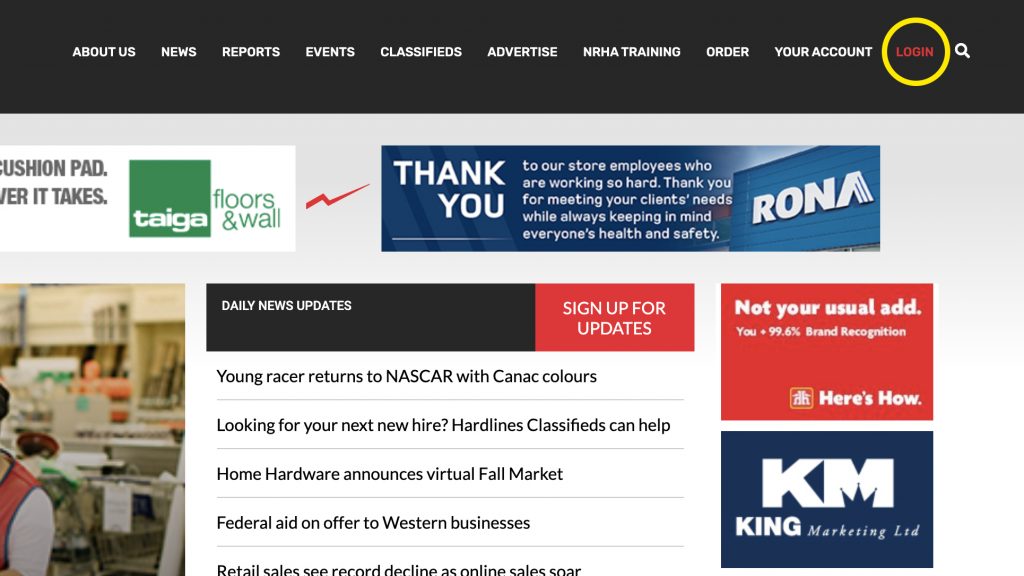
2. Click Account Settings.
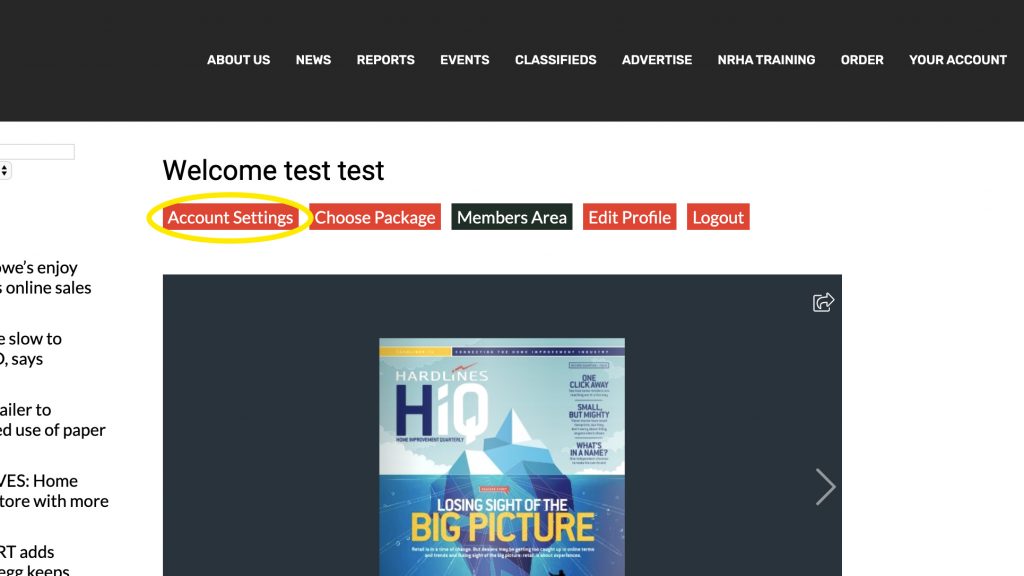
3. The “Account Settings” page has many options. From here you can update (add/remove) active users, see your previous transactions and add your billing information to renew your account.
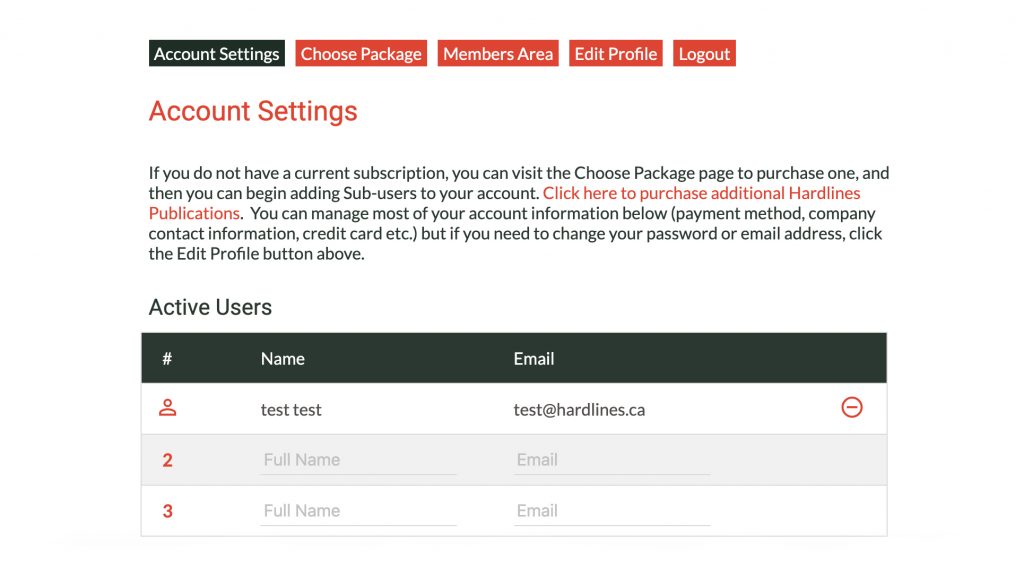
4. Select your payment method and click the “Update Payment Method” button.
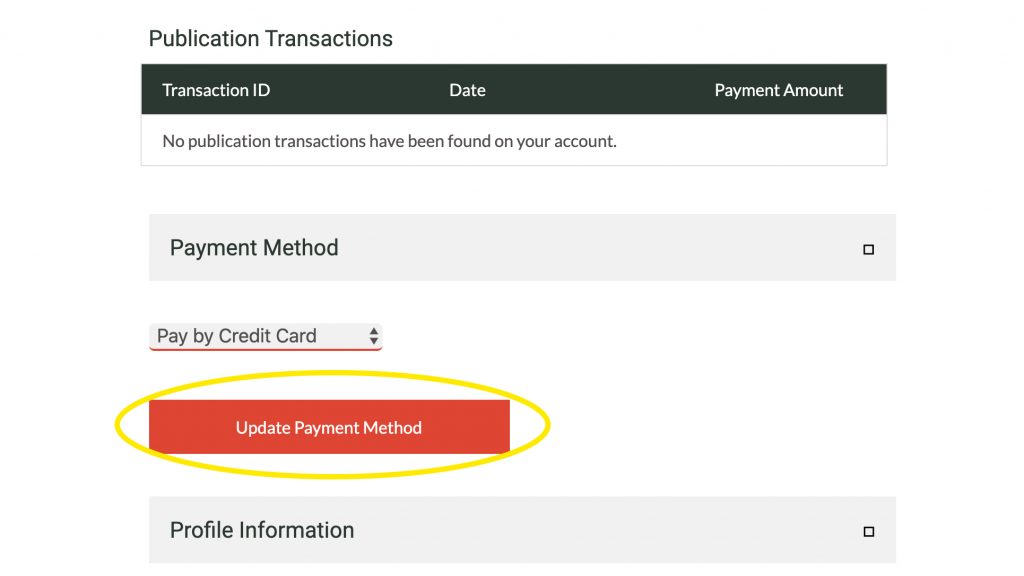
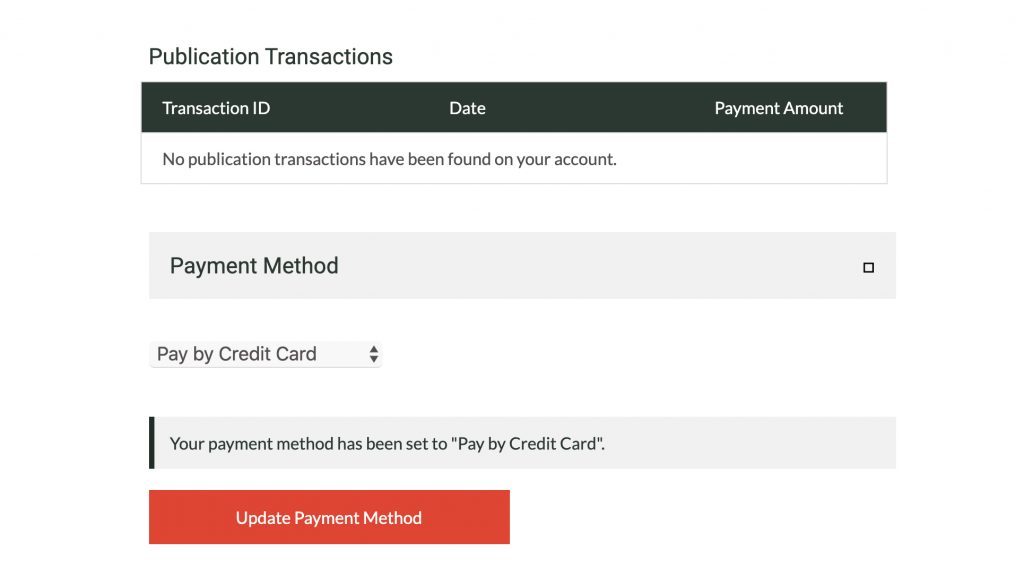
If you would prefer to pay by cheque, please select “Pay by Cheque” and email michelle@hardlines.ca for an invoice.
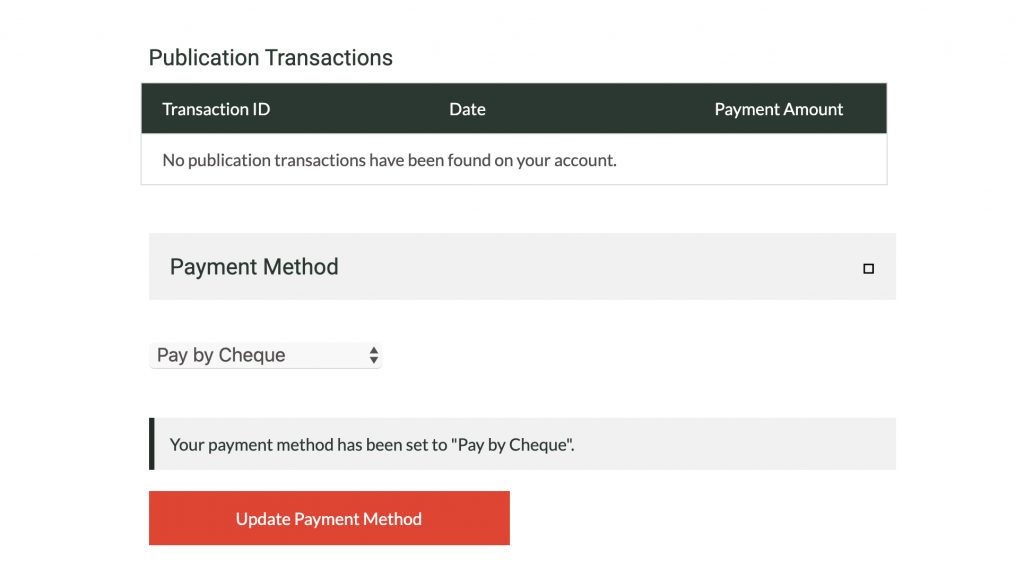
5. Please make sure your contact information is up to date in the Profile Information section and click the “Update Profile Information” button.
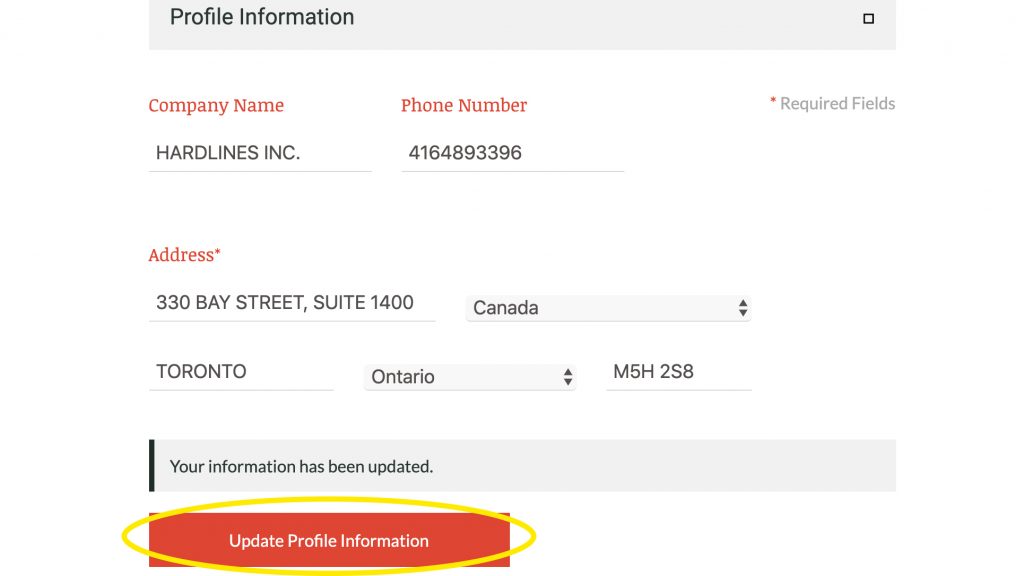
6. Update your credit card information under the Billing information section and click the “Create Billing Profile” button. If you have an old credit card on file, you will need to delete your current billing profile before you are able to add a new one.
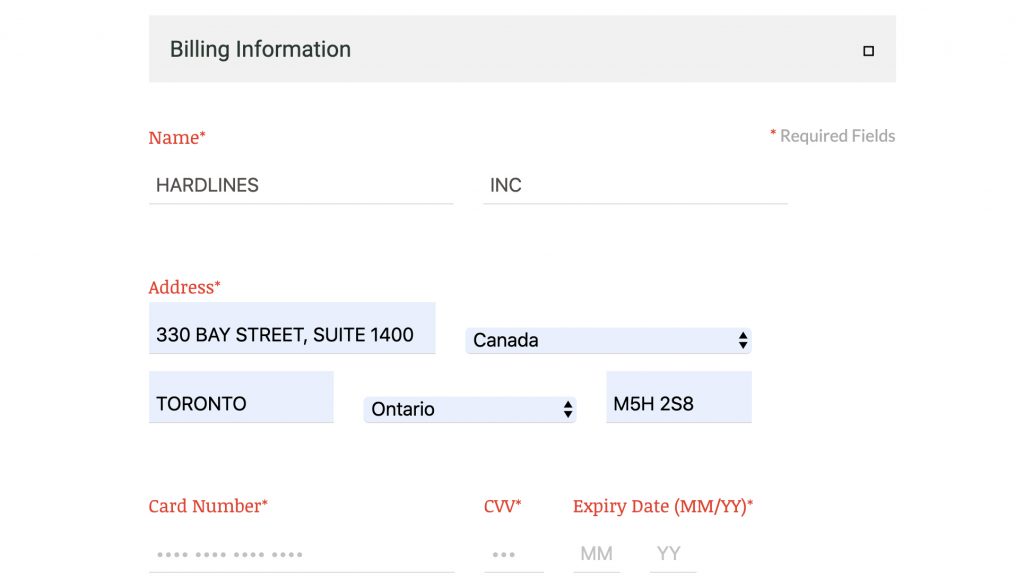
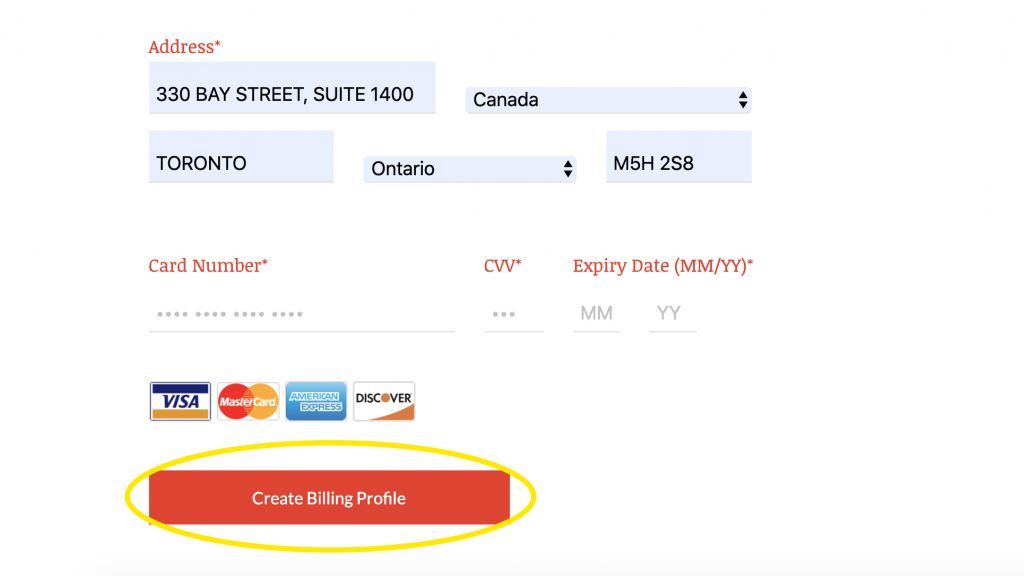
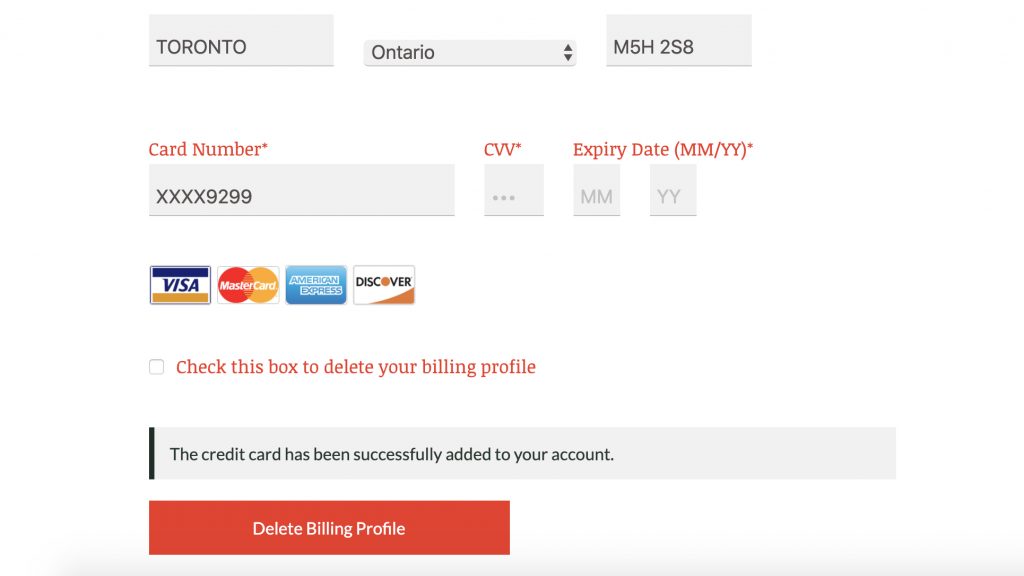
![]()
Remove existing credit card information
1. Click to check the box to delete your billing profile and click the “Delete Billing Profile” button.
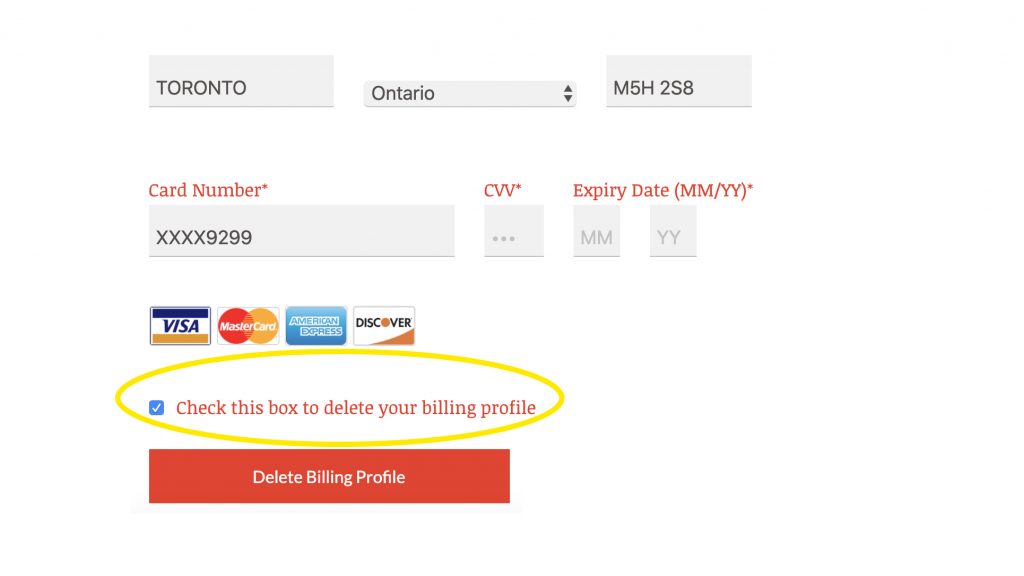
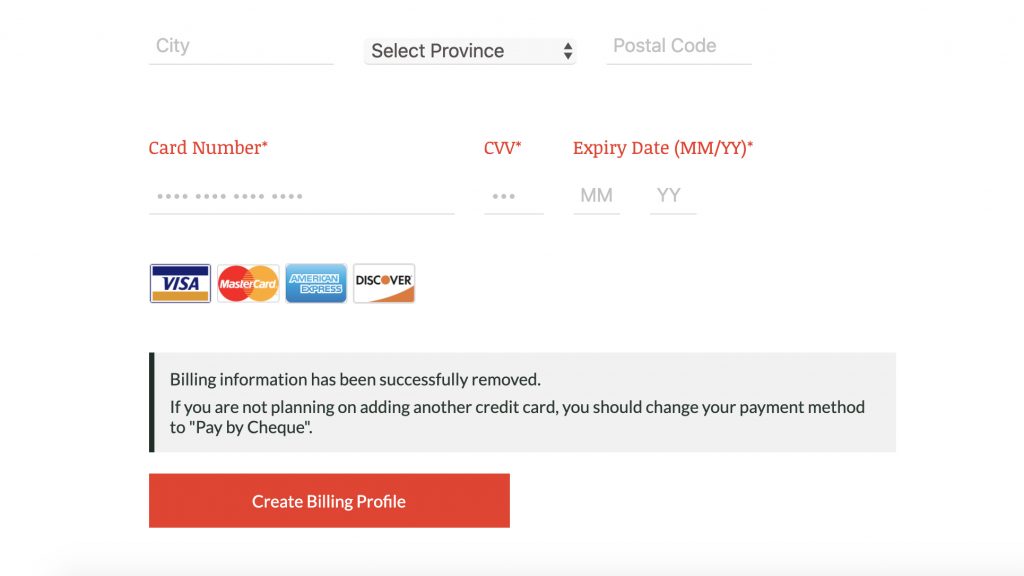
How to upgrade your subscription
1. Log in to your account.
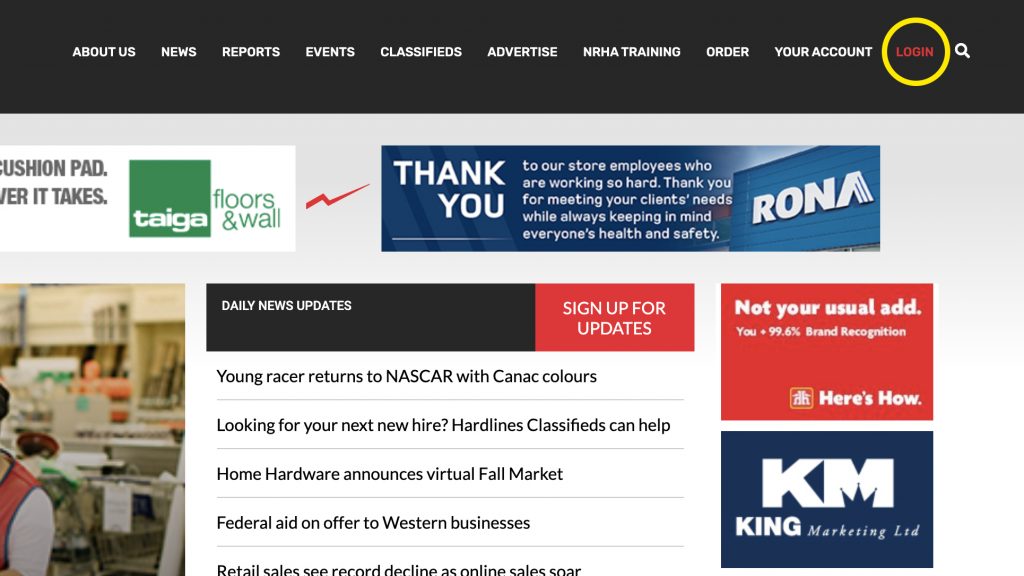
2. Click the “Choose Package” button.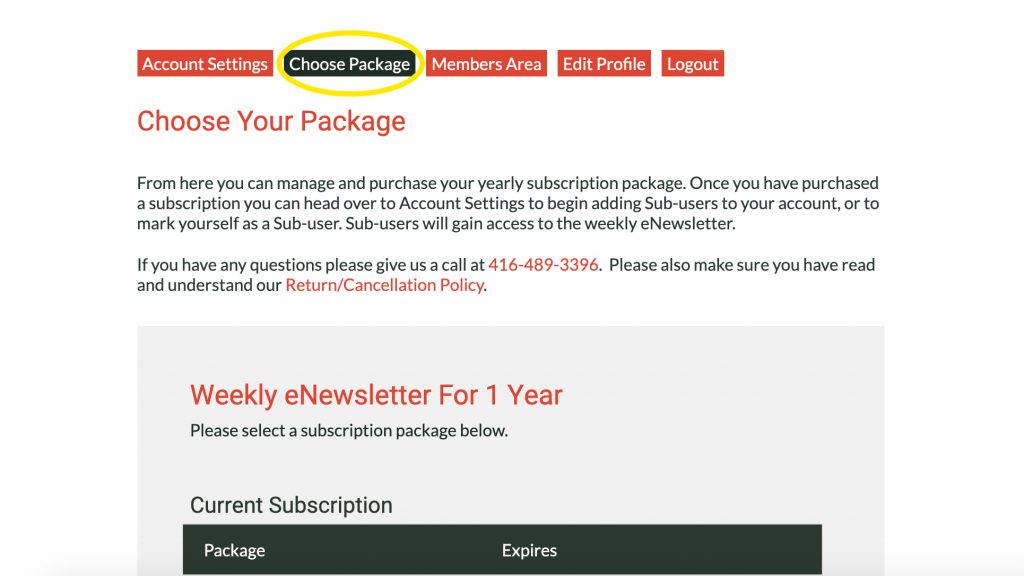
3. Select the subscription size you would like to upgrade to.
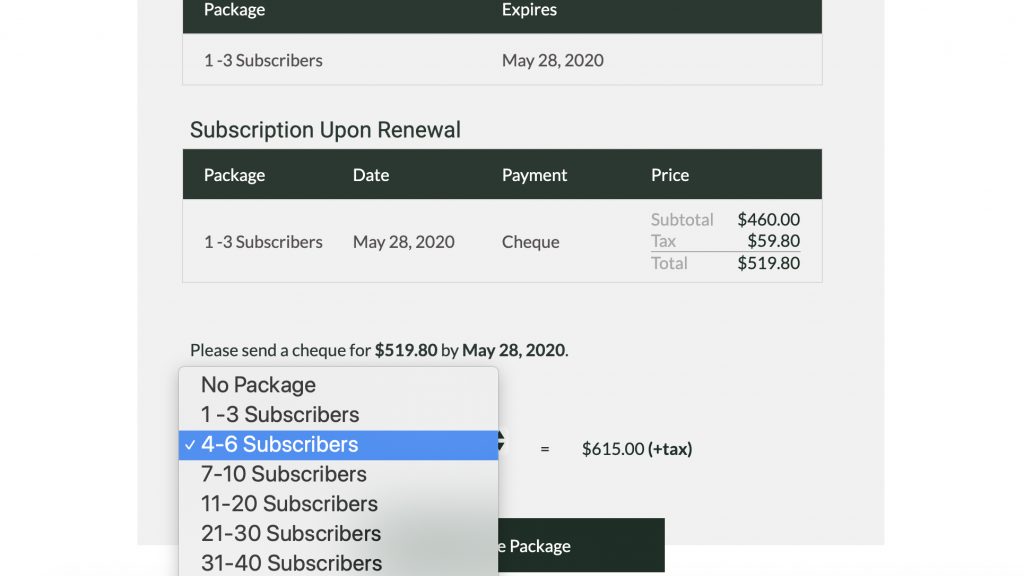
4. Click the “Choose Package” button. Your subscription will now automatically upgrade to the selected subscription package upon your renewal date.
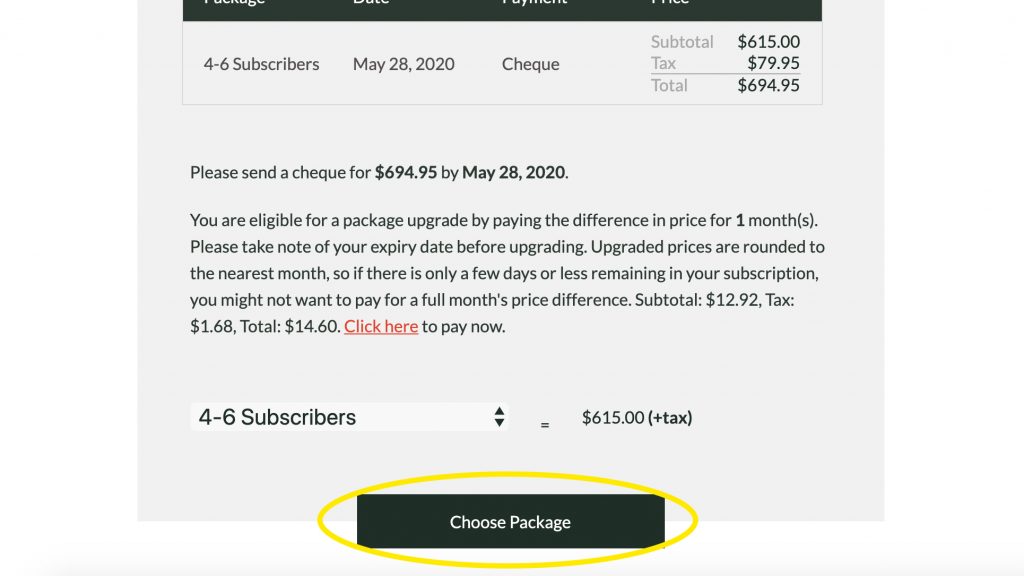
5. If you would like to upgrade immediately, you are able to do so by following the above steps and then clicking the “Click here” link. You will be billed for price difference for the remaining months of your current subscription (as stated) and then billed for your new subscription package upon renewal.
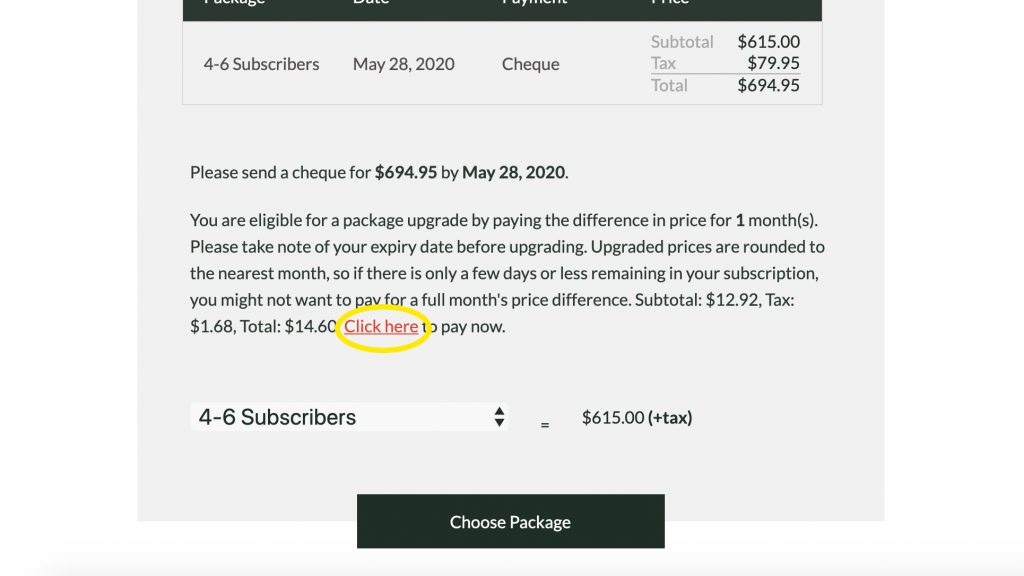
6. Press “Ok” to complete the transaction. You can now add new sub-users to your account.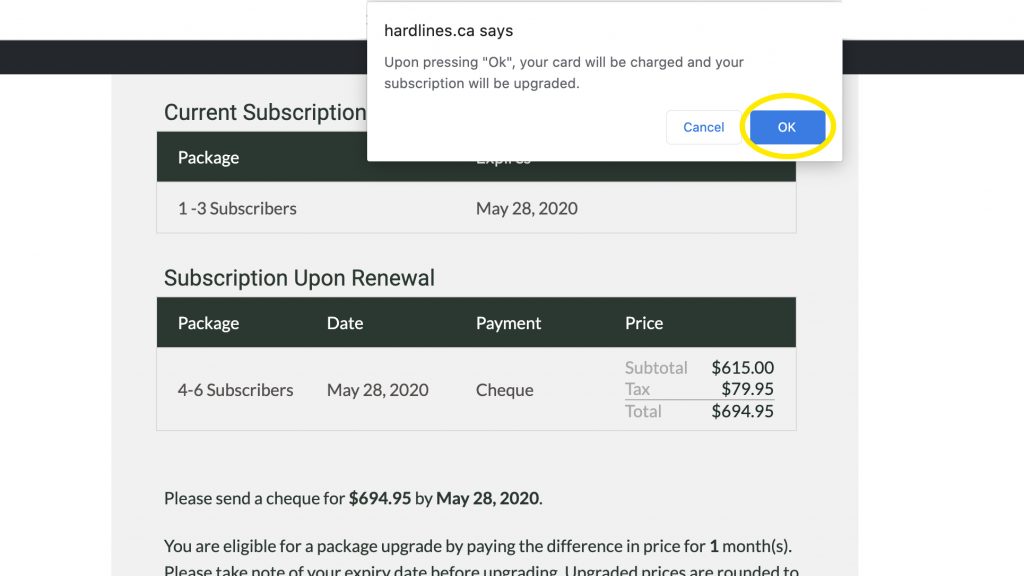
How to change subscription sub-users
1. Type in the first name, last name and email address of the person you would like to add and press the checkmark button. The person is now added as a sub-user on your subscription and will receive an email letting them know that an account has been made for them.
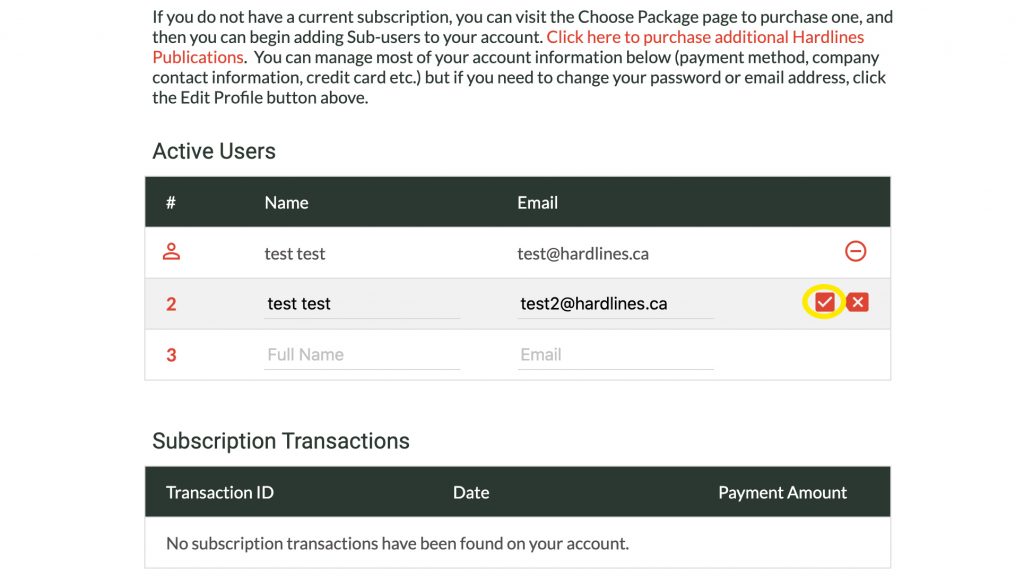
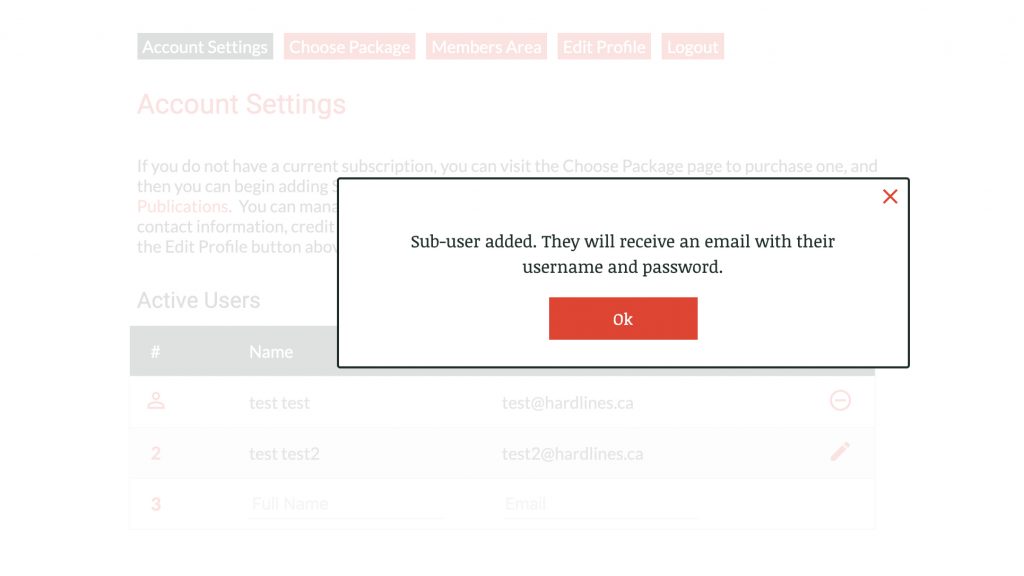
3. To remove someone from your subscription, click the pencil button to edit the user.
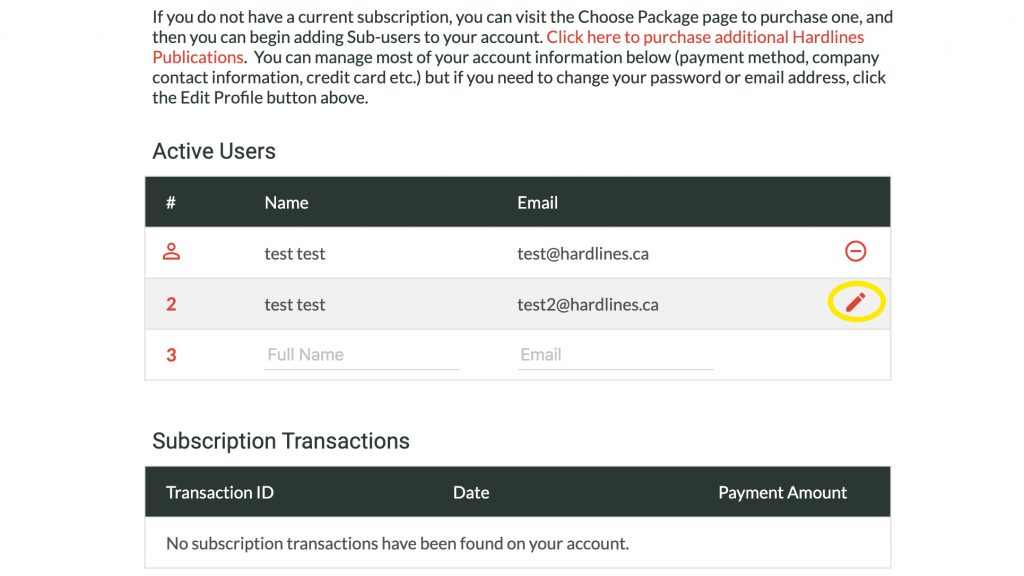
4. Click the trash can icon to delete the user. The user is now removed.